R
MultiPRO Desktop Tool
An aluminum plate is attached to the bottom side of the
printed circuit board to protect circuitry. Rubber feet are
mounted on the bottom of the aluminum plate to avoid
scratching the desk top.
Device Adapters
A separate device adapter is available for each unique
Platform Flash PROM, XC18V00 ISP PROM, and
CoolRunner-II CPLD package. Adapters attach to the
MultiPRO pod using a 20-pin keyed DIN connector
Power is automatically applied to the adapter
during programming operations and removed upon
completion. A power status LED is illuminated whenever
power is active. The MultiPRO pod automatically identifies
any adapter that is attached to the DIN connector.
Caution!
Devices should never be installed or removed
from sockets while the ACTIVE LED is illuminated.
Over-Current Protection
The MultiPRO Desktop Tool monitors the current load of the
adapter when power is provided. If a fault condition exists
on the adapter (e.g., if a device is improperly oriented in the
socket or the device is internally shorted), power is
automatically shut off. The MultiPRO Desktop Tool will not
be damaged if the power pins on the DIN connector are
inadvertently shorted to ground.
A polycarbonate label protects the top side of the adapter
printed circuit. Text clearly identifies the device and package
information, the product ordering number, and the index pin
locator needed to orient the device during insertion.
X-Ref Target - Figure 2
Status Indicators
The MultiPRO Desktop Tool uses tri-color LEDs to indicate
the active configuration port and the presence of target
power (Table
1).
A red LED indicates that the associated port
has not been selected in iMPACT. An amber LED indicates
that the port is selected but that V
REF
from the target
hardware is not powered. A green LED indicates that the port
is selected and V
REF
from the target hardware is powered.
If both the Serial/JTAG/SPI and SelectMAP STATUS LEDs
are red, then the Adapter port is active. Power is
automatically switched to adapters only during programming
operations. The adapter’s red ACTIVE LED is illuminated
when power is ON. The MultiPRO Desktop Tool selects the
Serial/JTAG/SPI port by default when powered up.
If both the Serial/JTAG/SPI and SelectMAP LEDs are
blinking red, an over-current condition has been detected on
the adapter port. The adapter should be removed and
checked for incorrect device insertion and/or socket damage.
20-pin Keyed
DIN Connector
Power
Status LED
Index Pin Locator
Figure 2:
Common Adapter Features
Table 1:
Status Indicators
Serial/JTAG/SPI
LED
Off
Amber
Green
Red
Red
Red
Blinking Red
Amber
SelectMAP LED
Off
Red
Red
Amber
Green
Red
Blinking Red
Amber
Pod Powered
No
Yes
Yes
Yes
Yes
Yes
Over-Current
Yes
Active Port
None
S/JTAG
S/JTAG
SelectMAP
SelectMAP
Adapter
Adapter
None
V
REF
Powered
N/A
No
Yes
No
Yes
See ACTIVE LED
N/A
N/A
IEEE 1284
Parallel Port
Connected
Yes
Yes
Yes
Yes
Yes
Yes
Yes
No
DS114 (v1.9) February 8, 2008
Product Specification
2

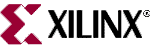 XILINX [ XILINX, INC ]
XILINX [ XILINX, INC ]