Page 6
Epson Research and Development
Vancouver Design Center
11. Remove the X:\wince\release directory, and delete X:\wince\platform\cepc\*.bif
12. Generate the proper building environment by double-clicking on the sample project icon
(i.e. X86 DEMO7).
13. Type BLDDEMO <ENTER> at the DOS prompt of the X86 DEMO7 window to generate
a Windows CE image file (NK.BIN).
Build for CEPC (X86) on Windows CE Platform Builder 2.11
1. Install Microsoft Windows NT v4.0.
2. Install Platform Builder 2.11 by running SETUP.EXE from compact disk #1.
3. Follow the steps below to create a “Build Epson for x86” shortcut which uses the
current “Minshell” project icon/shortcut on the Windows NT 4.0 desktop.
a. Right click on the “Start” menu on the taskbar.
b. Click on the item “Explore”, and “Exploring -- Start Menu” window will come up.
c. Under “\Winnt\Profiles\All Users\Start Menu\Programs\Microsoft Windows CE Platform
Builder\x86 Tools, find the icon “Build Minshell for x86”.
d. Drag the icon “Build Minshell for x86” onto the desktop using the right mouse button.
e. Choose “Copy Here”.
g. Rename the icon “Build Minshell for x86” to “Build Epson for x86” by right clicking on the
icon and choosing “rename”.
h. Right click on the icon “Build Epson for x86” and click on “Properties” to bring up the
“Build Epson for x86 Properties” window.
i. Click on “Shortcut” and replace the string “Minshelll” under the entry “Target” with
“Epson”.
j. Click on “OK” to finish.
4. Create an EPSON project.
a. Make an Epson directory under \WINCE211\PUBLIC.
b. Copy MAXALL and its sub-directories (\WINCE211\PUBLIC\MAXALL) to the
Epson directory.
xcopy /s /e \wince211\public\maxall\*.* \wince211\public\epson
c. Rename \WINCE211\PUBLIC\EPSON\MAXALL.BAT to EPSON.BAT.
d. Edit EPSON.BAT to add the following lines to the end of the file:
@echo on
set CEPC_DDI_S1D13506=1
@echo off
S1D13506
Windows® CE Display Drivers
X25A-E-001-05
Issue Date: 01/02/06
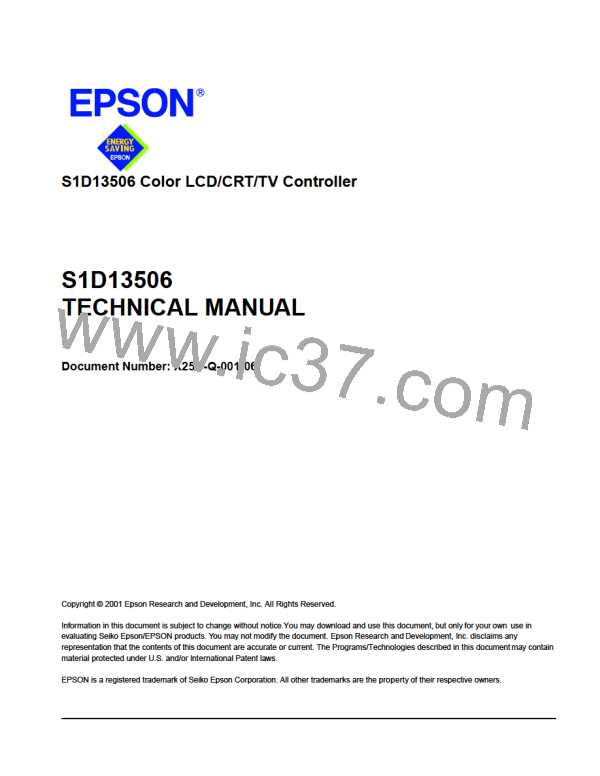
 EPSON [ EPSON COMPANY ]
EPSON [ EPSON COMPANY ]