Page 4
Epson Research and Development
Vancouver Design Center
Example Driver Builds
Build for CEPC (X86) on Windows CE 2.0
To build a Windows CE v2.0 display driver for the CEPC (X86) platform using a
S5U13506B00C evaluation board, follow the instructions below:
1. Install Microsoft Windows NT v4.0.
2. Install Microsoft Visual C/C++ v5.0.
3. Install the Microsoft Windows CE Embedded Toolkit (ETK) by running SETUP.EXE
from the ETK compact disc #1.
4. Create a new project by following the procedure documented in “Creating a New
Project Directory” from the Windows CE ETK V2.0. Alternately, use the current
“DEMO7” project included with the ETK v2.0. Follow the steps below to create a
“X86 DEMO7” shortcut on the Windows NT v4.0 desktop which uses the current
“DEMO7” project:
a. Right click on the “Start” menu on the taskbar.
b. Click on the item “Open All Users” and the “Start Menu” window will come up.
c. Click on the icon “Programs”.
d. Click on the icon “Windows CE Embedded Development Kit”.
e. Drag the icon “X86 DEMO1” onto the desktop using the right mouse button.
f. Click on “Copy Here”.
g. Rename the icon “X86 DEMO1” on the desktop to “X86 DEMO7” by right clicking on
the icon and choosing “rename”.
h. Right click on the icon “X86 DEMO7” and click on “Properties” to bring up the
“X86 DEMO7 Properties” window.
i. Click on “Shortcut” and replace the string “DEMO1” under the entry “Target” with
“DEMO7”.
j. Click on “OK” to finish.
Note
You may need administrator privilege on your local developing machine to perform the
above steps. If you only have a user privilege, you may refer to step 3 of the Section ,
“Build for CEPC (X86) on Windows CE Platform Builder 2.11” on page 6.
5. Create a sub-directory named S1D13506 under \wince\platform\cepc\drivers\display.
6. Copy the source code to the S1D13506 subdirectory.
7. Add an entry for the S1D13506 in the file \wince\platform\cepc\drivers\display\dirs.
S1D13506
Windows® CE Display Drivers
X25A-E-001-05
Issue Date: 01/02/06
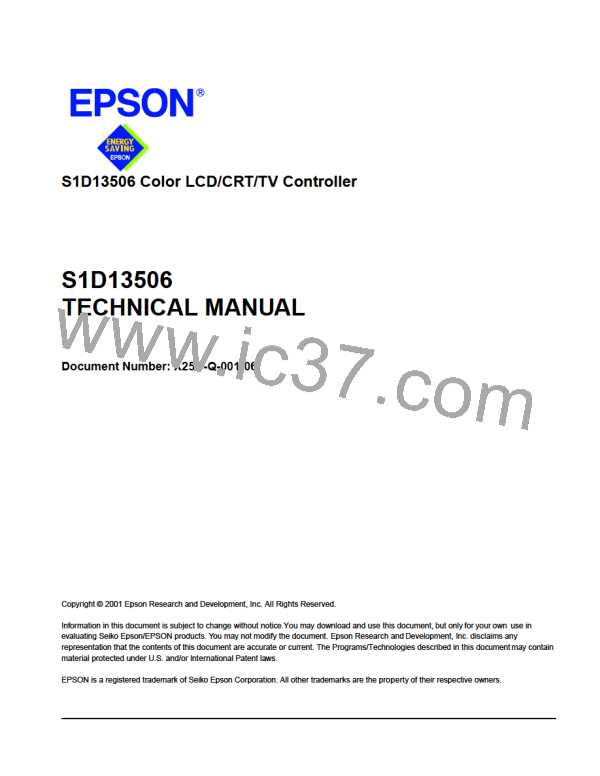
 EPSON [ EPSON COMPANY ]
EPSON [ EPSON COMPANY ]