Page 4
Epson Research and Development
Vancouver Design Center
Example
1. Run the utility 13506SWIVEL. At the Windows DOS prompt type:
13506swivel
Note
A pattern of colored numbers appears in SwivelView 0° mode (normal landscape).
2. Press any key to enable SwivelView 90° mode. The displayed image is rotated by 90°.
3. Press any key to enable SwivelView 180° mode. The displayed image is rotated by
180°.
4. Press any key to enable SwivelView 270° mode. The displayed image is rotated by
270°.
5. Press any key to return to SwivelView 0° mode (normal landscape).
6. Press the ESC key to exit the program.
Note
13506SWIVEL will continue to cycle through the SwivelView modes in the above or-
der until the ESC key is pressed.
Comments
• 13506SWIVEL supports LCD panels only (no CRT or TV).
• 13506SWIVEL only supports 8/15/16 bpp color depths.
• 13506SWIVEL must be configured for LCD only using the utility 13506CFG. For
further information on 13506CFG, refer to the 13506CFG Users Manual, document
number X25B-B-001-xx.
• For further information on SwivelView™, refer to the S1D13506 Hardware Functional
Specification (document number X25B-A-001-xx) and the S1D13506 Programming
Notes and Examples (document number X25B-G-003-xx).
S1D13506
X25B-B-006-02
13506SWIVEL Demonstration Utility
Issue Date: 01/02/06
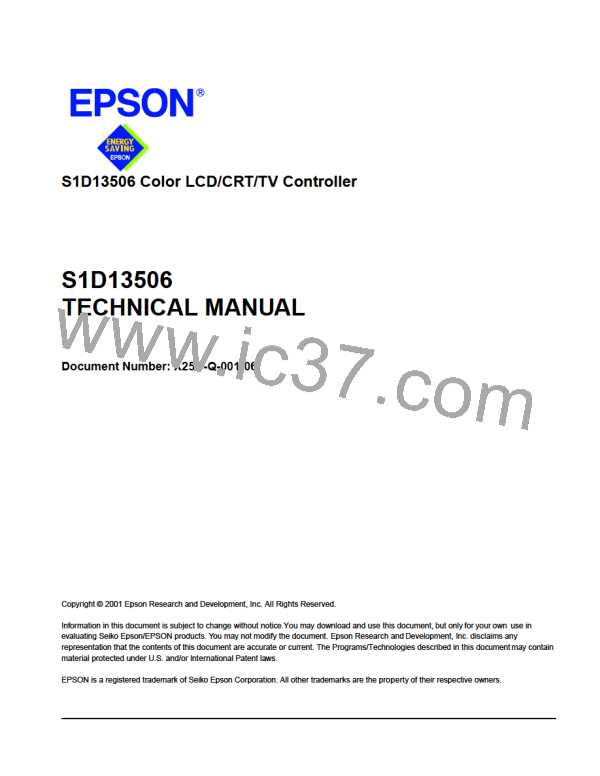
 EPSON [ EPSON COMPANY ]
EPSON [ EPSON COMPANY ]