Symptom
Check these items
Trouble symptoms and remedies
Picture is ghosting
•
•
Eliminate the use of video cable extensions and/or video switch boxes.
Check that all plugs are firmly seated in their sockets.
If the problem is caused by the connected computer or other equipment, please refer to the connected equipment’s instruction manual.
Use the self-diagnosis function (page 16) if the following recommendations do not resolve the problem.
Picture is not centered or sized
properly
•
Adjust the size (page 9) or centering (page 9). Note that some video modes do not fill the
screen to the edges.
Symptom
No picture
Check these items
Edges of the image are curved
•
•
Adjust the geometry (page 10).
Wavy or elliptical pattern (moire)
is visible
Select MOIRE ADJUST and adjust the moire cancellation effect (page 11).
If the 1 (power) indicator is not lit
•
•
Check that the power cord is properly connected.
Check that the 1 (power) switch is in the “on” position.
xProblems caused by the connected computer or other equipment
•
Change your desktop pattern.
If the NO INPUT SIGNAL message
appears on the screen, or if the 1
(power) indicator is either orange or
alternating between green and
orange
•
Check that the video signal cable is properly connected and all plugs are firmly seated in
their sockets (page 6).
Check that the HD15 video input connector’s pins are not bent or pushed in.
Color is not uniform
•
Degauss the monitor* (page 11). If you place equipment that generates a magnetic field,
such as a speaker, near the monitor, or if you change the direction the monitor faces, color
may lose uniformity.
•
xProblems caused by the connected computer or other equipment
•
•
White does not look white
•
•
Adjust the color temperature (page 10).
Adjust the convergence (page 10).
Check that the computer’s power is “on.”
Check that the graphic board is completely seated in the proper bus slot.
Letters and lines show red or blue
shadows at the edges
If the MONITOR IS IN POWER
SAVE MODE message appeared on
the screen, or if the 1 (power)
indicator is either orange or
alternating between green and
orange
xProblems caused by the connected computer or other equipment
Monitor buttons do not operate
•
•
If the control lock is set to ON, set it to OFF (page 11).
•
•
•
The computer is in power saving mode. Try pressing any key on the computer keyboard.
Check that the computer’s power is “on.”
Check that the graphic board is completely seated in the proper bus slot.
A hum is heard right after the
power is turned on
This is the sound of the auto-degauss cycle. When the power is turned on, the monitor is
automatically degaussed for five seconds.
*
If a second degauss cycle is needed, allow a minimum interval of 20 minutes for the best result. A humming noise may be heard, but this is not a
malfunction.
If the OUT OF SCAN RANGE
message appears on the screen
xProblems caused by the connected computer or other equipment
•
Check that the video frequency range is within that specified for the monitor. If you
replaced an old monitor with this monitor, reconnect the old monitor and adjust the
frequency range to the following.
If the problem persists, call your authorized Sony dealer and give
the following information.
Displaying this monitor’s name, serial number,
and date of manufacture.
GB
•
•
•
Model name: CPD-E200E
Serial number
Name and specifications of your computer and graphics board.
While the monitor is receiving a video signal, press and hold the
center of the control button for more than five seconds to display
this monitor’s information box.
Horizontal: 30 – 85 kHz
Vertical: 48 – 120 Hz
If no message is displayed and the 1
(power) indicator is green or flashing
orange
•
•
Use the Self-diagnosis function (page 16).
Example
MENU
I NFORMAT I ON
MODEL : CPD - E2 0 0E
SER NO : 1 2 3 4 5 6 7
MANUFACTURED : 1 9 9 9 - 5 2
If using Windows 95/98
If you replaced an old monitor with this monitor, reconnect the old monitor and do the
following. Install the Windows Monitor Information Disk (page 7) and select this monitor
(“CPD-E200E”) from among the Sony monitors in the Windows 95/98 monitor selection
screen.
b
If using a Macintosh system
•
•
Check that the Macintosh adapter (not supplied) and the video signal cable are properly
connected (page 6).
Picture flickers, bounces,
oscillates, or is scrambled
Isolate and eliminate any potential sources of electric or magnetic fields such as other
monitors, laser printers, electric fans, fluorescent lighting, or televisions.
Move the monitor away from power lines or place a magnetic shield near the monitor.
Try plugging the monitor into a different AC outlet, preferably on a different circuit.
Try turning the monitor 90° to the left or right.
•
•
•
xProblems caused by the connected computer or other equipment
•
•
Check your graphics board manual for the proper monitor setting.
Confirm that the graphics mode (VESA, Macintosh 16" Color, etc.) and the frequency of
the input signal are supported by this monitor (Appendix). Even if the frequency is within
the proper range, some video boards may have a sync pulse that is too narrow for the
monitor to sync correctly.
•
Adjust the computer’s refresh rate (vertical frequency) to obtain the best possible picture.
Picture is fuzzy
•
•
•
Adjust the brightness and contrast (page 9).
Degauss the monitor* (page 11).
Select MOIRE ADJUST and adjust the moire cancellation effect (page 11).
14
15
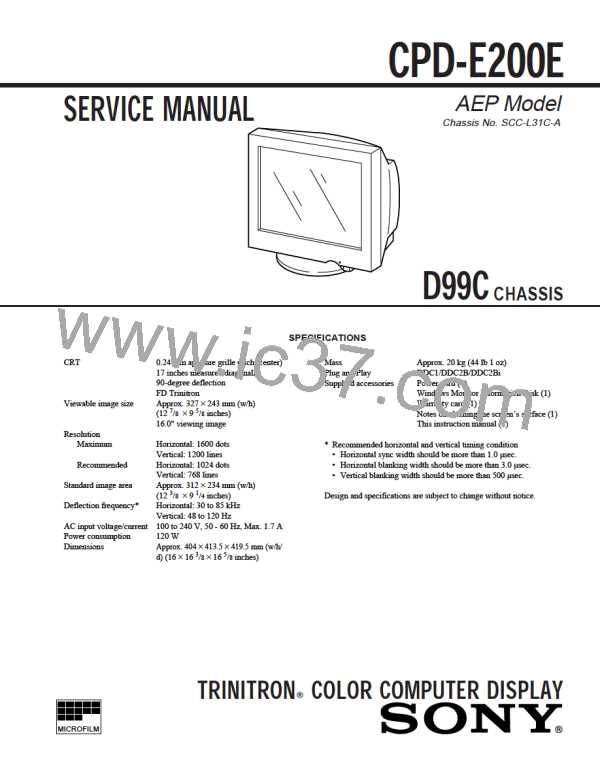
 ETC [ ETC ]
ETC [ ETC ]