Ethernet/Serial Interfaces for Compact FieldPoint
After you create a shared variable, it appears in LabVIEW Project
Manager and is available for use in your LabVIEW applications simply
by dragging the variable from the Project Explorer to an existing VI
(see Figure 8). From a PC, PAC, or embedded Compact FieldPoint controller,
you can use MAX with LabVIEW 8 to configure I/O settings for the
cFP-180x to access data on distributed Compact FieldPoint banks.
Accessing distributed I/O is now easier than ever with LabVIEW 8
and a cFP-180x.
Figure 6. Drag and drop an I/O tag from a LabVIEW Project to any VI.
Accessing Network I/O Data
on a cFP-180x Using Shared Variables
You can create a shared variable for any tag that is available on a
cFP-180x bank connected to the network. You then can use this shared
variable in multiple LabVIEW applications either targeted to Windows OS
or running embedded on a Compact FieldPoint real-time controller such as
the NI cFP-2120. To create a shared variable to be hosted on a Windows
system, simply right-click on My Computer in the LabVIEW Project and
select New Variable; select the option to bind this shared variable to a
source, and then you can either select IO from your local LabVIEW Project
or any I/O available on the network, as shown in Figure 7.
Figure 8. Use a shared variable to access distributed I/O for all channels.
Figure 7. Compact FieldPoint distributed I/O channels are accessible as network items
from LabVIEW.
Ordering Information
NI cFP-1808 ...........................................................................779463-01
NI cFP-1804 ...........................................................................779490-01
PS-5 (power supply 24 VDC, 5 A, universal power input) ......778805-90
BUY NOW!
For complete product specifications, pricing, and accessory
information, call (800) 813 3693 (U.S.) or go to ni.com/fieldpoint.
BUY ONLINE at ni.com or CALL (800) 813 3693 (U.S.)
3
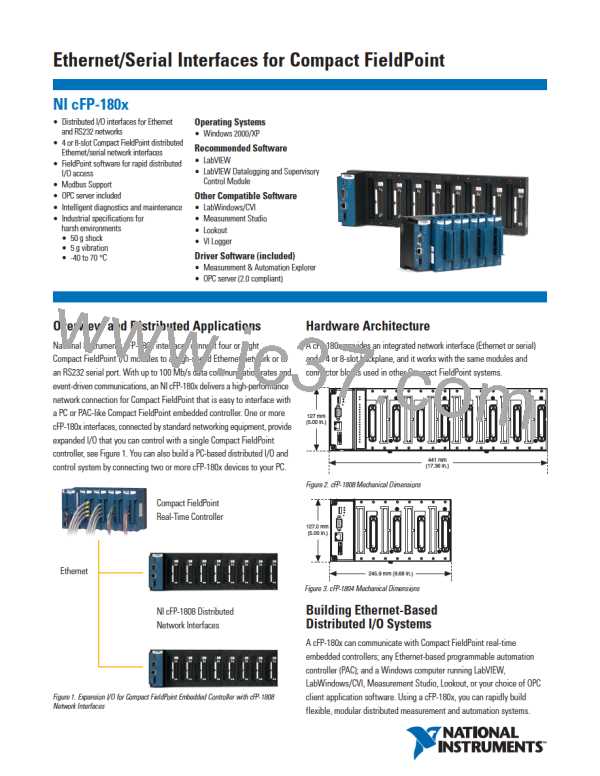
 NI [ National Instruments ]
NI [ National Instruments ]