Epson Research and Development
Page 5
Vancouver Design Center
Installing the Driver
The build step produces two library images:
• lib/disputil/nto/x86/libdisputil.so
• lib/disputil/nto/x86/libffb.so
For the loader to locate them, the files need to be renamed and copied to the lib directory.
1. Rename libdisputil.so to libdisputil.so.1 and libffb.so to libffb.so.1.
2. Copy the files new files libdisputil.so.1 and libffb.so.1 to the directory /usr/lib.
3. Copy the file devg-S1D13506.so to the /lib/dll directory.
Note
To locate the file devg-S1D13506.so, watch the output of the ‘true’ command during the
makefile build.
4. Modify the trap file crt.$NODE in the /etc/config/trap directory by inserting the fol-
lowing lines at the top of the file.
io-graphics -g640x480x16 -dldevg-S1D13506.so -I0 -d0x0,0x0;#640,480,16 Epson
io-graphics -g640x480x8 -dldevg-S1D13506.so -I0 -d0x0,0x0;#640,480,8 Epson
Run the Driver
Note
For the remaining steps the S5U13506B00C evaluation board must be installed on the
test platform.
It is recommended that the driver be verified before starting QNX with the S1D13506 as
the primary display. To verify the driver, type the following command at the root of the
Project source tree (gddk_1.0 directory).
util/bench/nto/x86/o/devg-bench -dldevg/S1D13506/nto/x86/dll/devg-S1D13506.so -
mW,H,C,F -d0x0,0x0
Where:
W is the configured width of the display
H is the configured height of the display
C is the color depth in bpp (either 8 or 16)
F is the configured frame rate
This command starts the bench utility which will initialize the driver as the secondary
display and exercise the drivers main functions. If the display appears satisfactory, restart
QNX Photon and the restart will result in the S1D13506 display driver becoming the
primary display device.
QNX Photon v2.0 Display Driver
Issue Date: 01/04/17
S1D13506
X25B-E-005-01
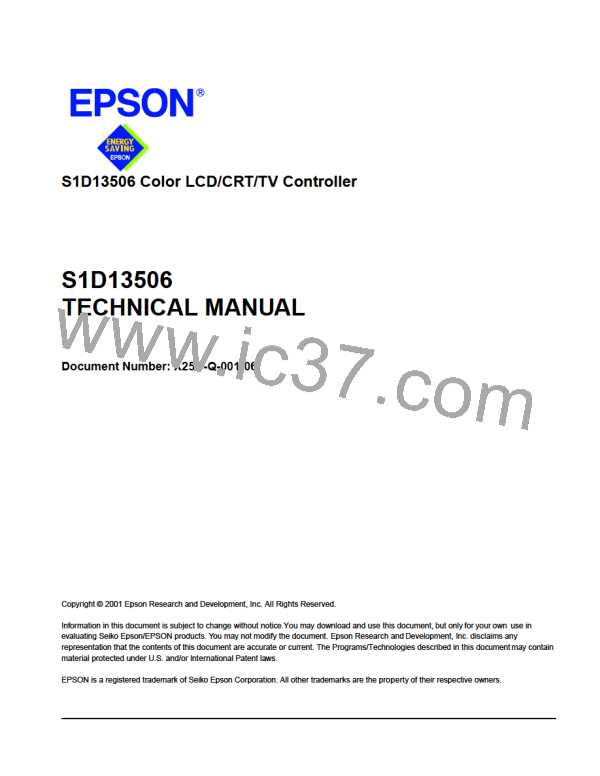
 EPSON [ EPSON COMPANY ]
EPSON [ EPSON COMPANY ]